Googleアナリティクスのアカウントを作成
Googleアナリティクスへアクセスし、「Googleアカウント」でログインする。
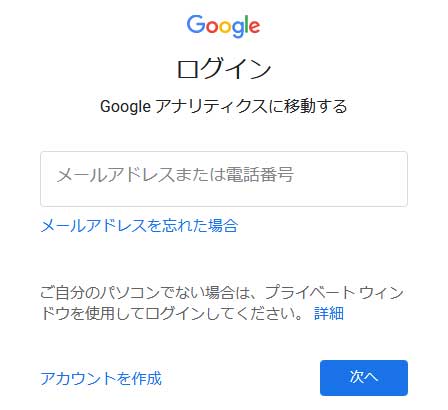
もし、Googleアカウントを取得していなければ、「アカウントを作成」から作成する。
アカウントの設定
ログインしたら、Googleアナリティクスの新しいアカウント作成・登録をする。
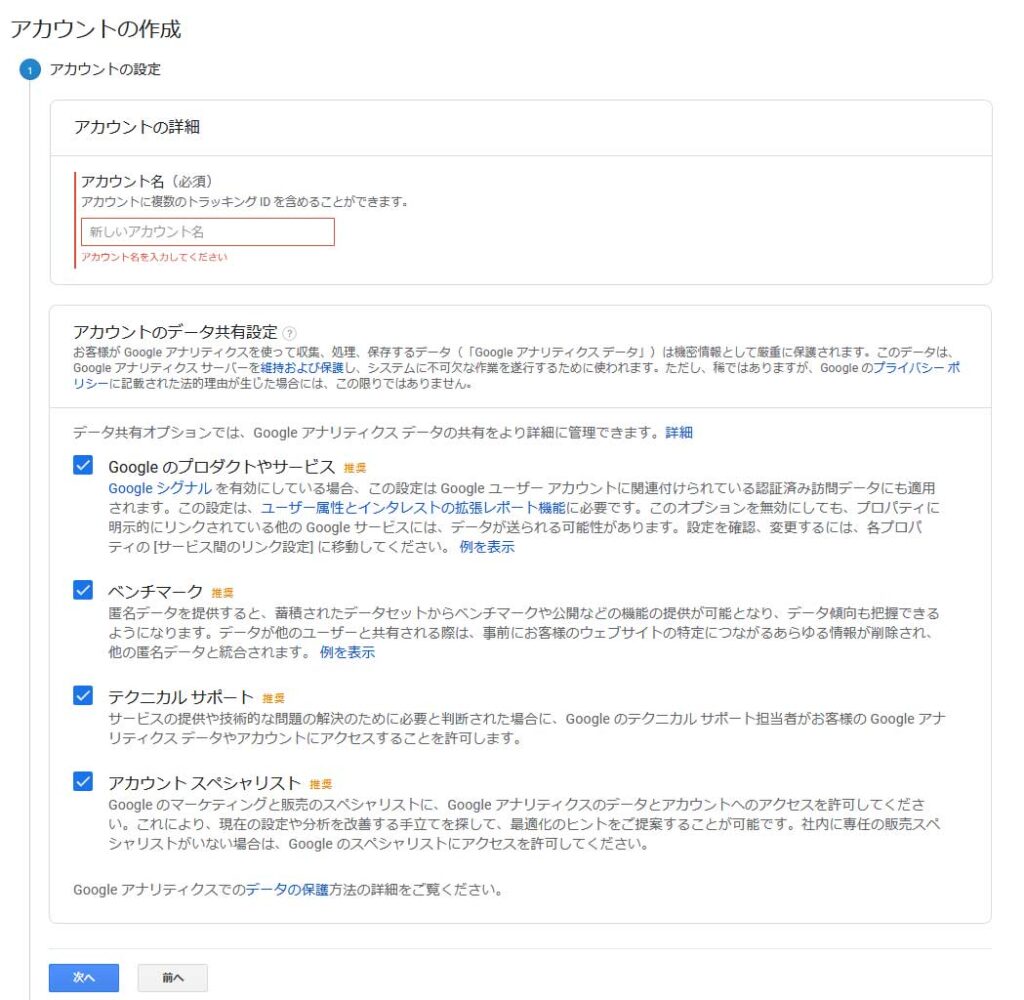
「新しいアカウント名」を入力し、次へを押下し、

「ウェブ」を選んで次へ、
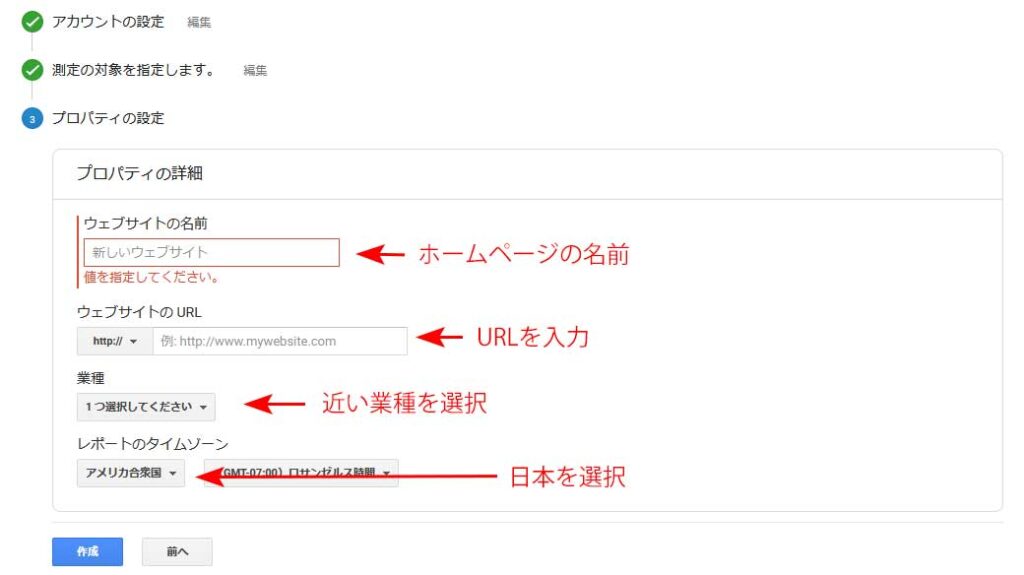
プロパティを入力したら作成を押下し、
Googleアナリティクス利用規約
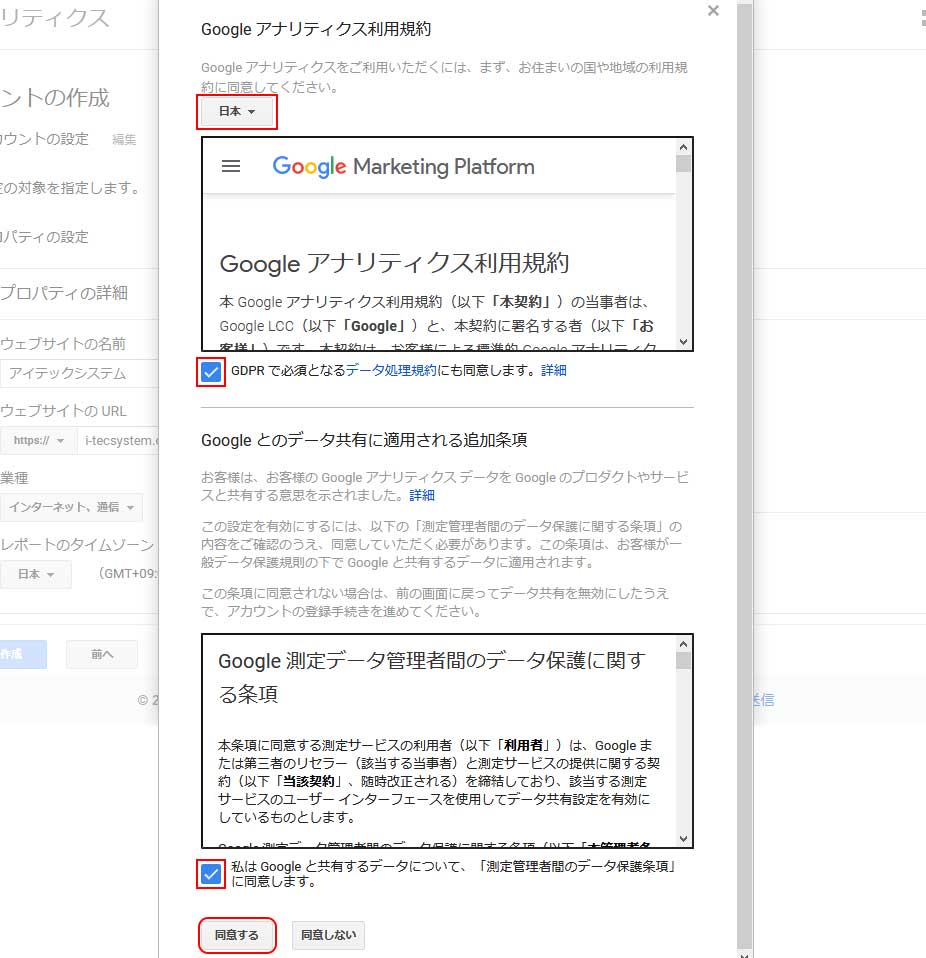
日本▾を選択、チェックボタンをチェックし同意するを押下する。
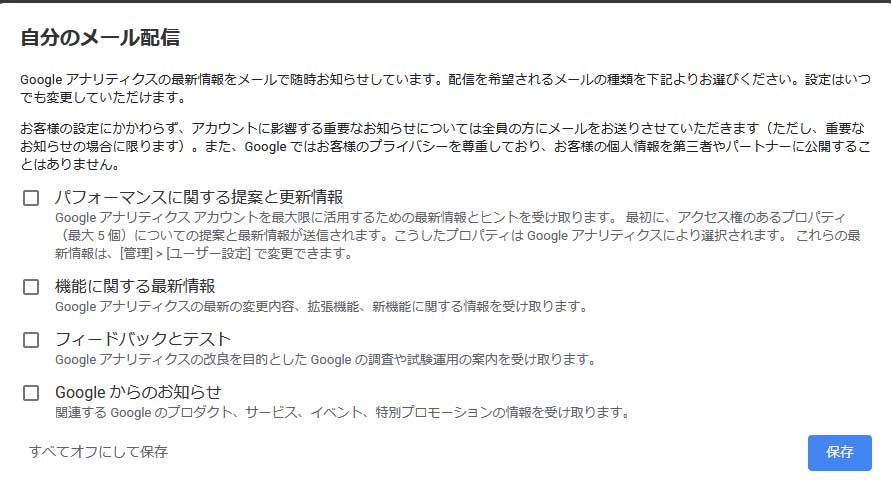
受け取りたい情報が無ければこのまま保存すると、完了する。
トラッキングコードを設置する
登録が完了するとトラッキングコードが表示される。
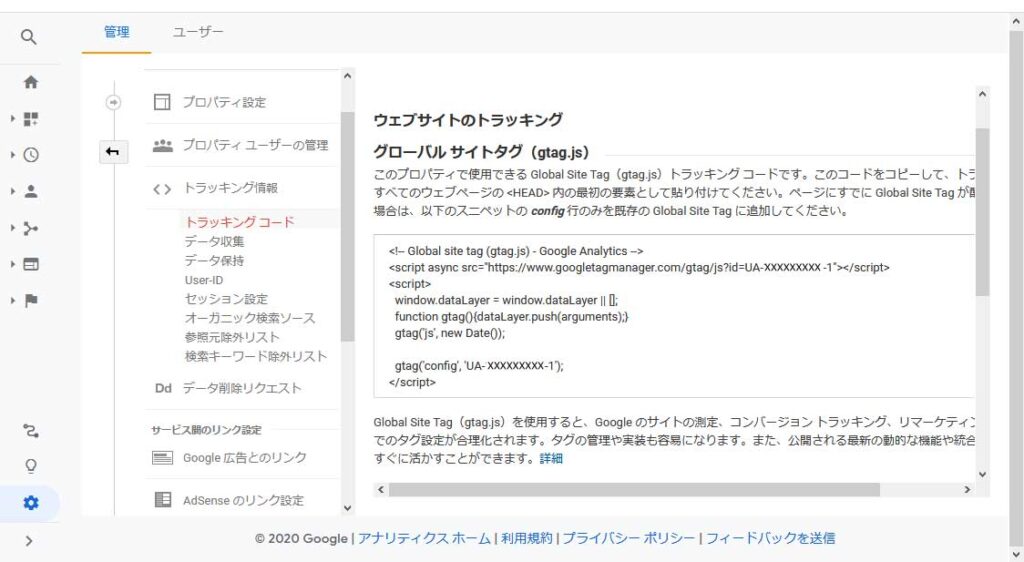
「グローバルサイトタグ(gtag.js)」のところに表示されているトラッキングコードをコピーして、Webサイトに設置。
WordPressの場合には、「テーマ」や「プラグイン」側でトラッキングコードやグローバルサイトタグを設定する箇所があるはず。なければ[外観]>[テーマエディタ]>「テーマヘッダー (header.php)」の<head>タグ直後にトラッキングコードを貼り付ればよい。


